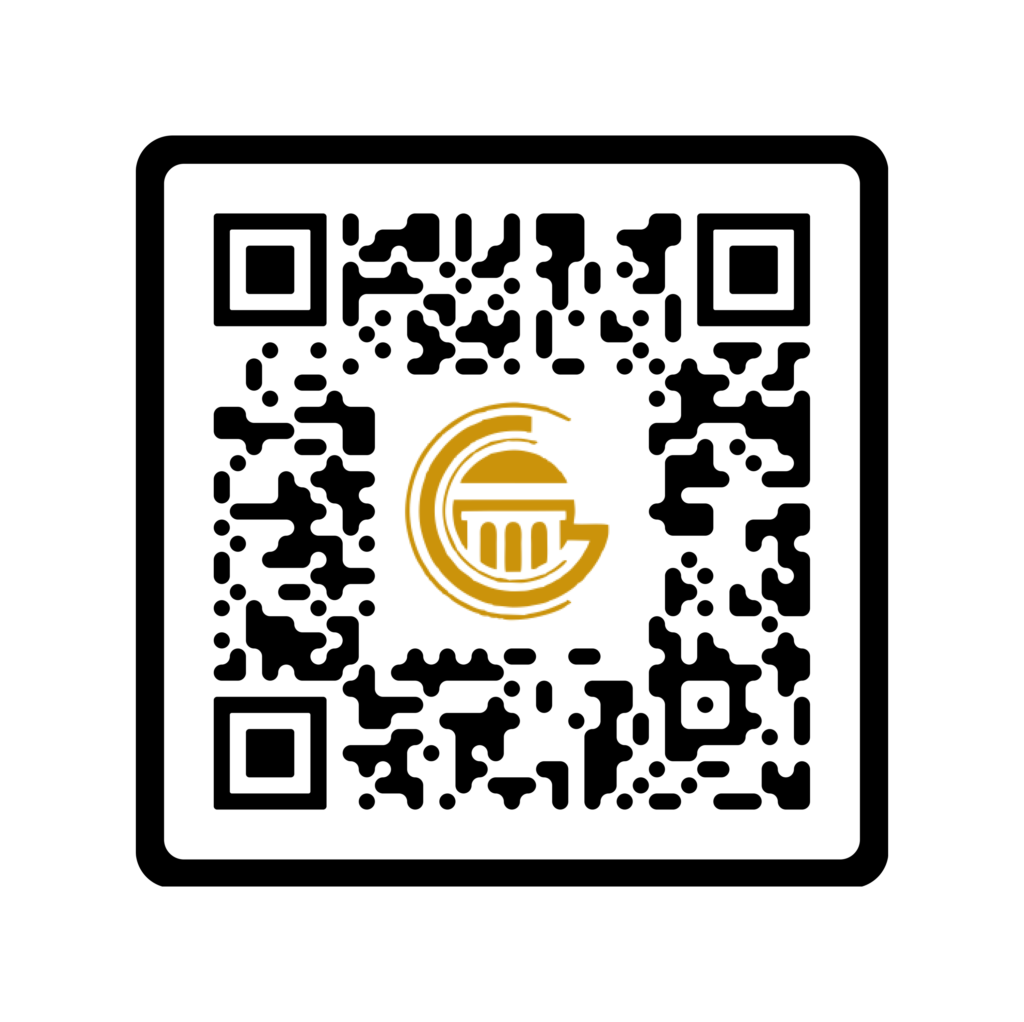
Scan QR To Download Our App
Citi Loyalty Program
CITI GOLD CARD
Citi Housing introduce loyalty program namely “Citi Gold Card” to provide excellent services for its stakeholders. Citi Housing not only merges modern innovations with the up-to-date technology but also provides a down to earth experience in this process. Main objective of this program will become a leader in providing luxurious lifestyle, world class amenities & innovative ideas in your affordable access at this platform, hence many more collaborations in pipeline and upcoming soon.
Available At both Stores
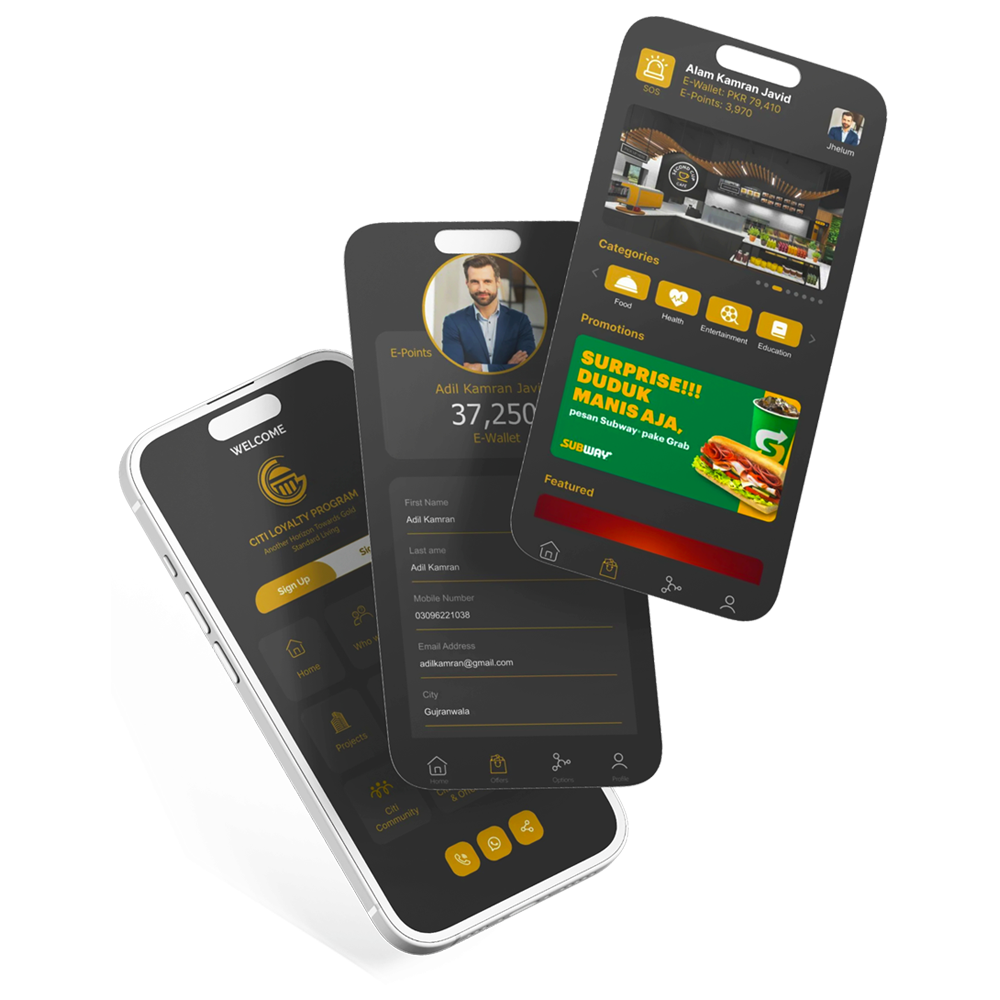
HOW TO REGISTER
As Member With Citi Loyalty Program
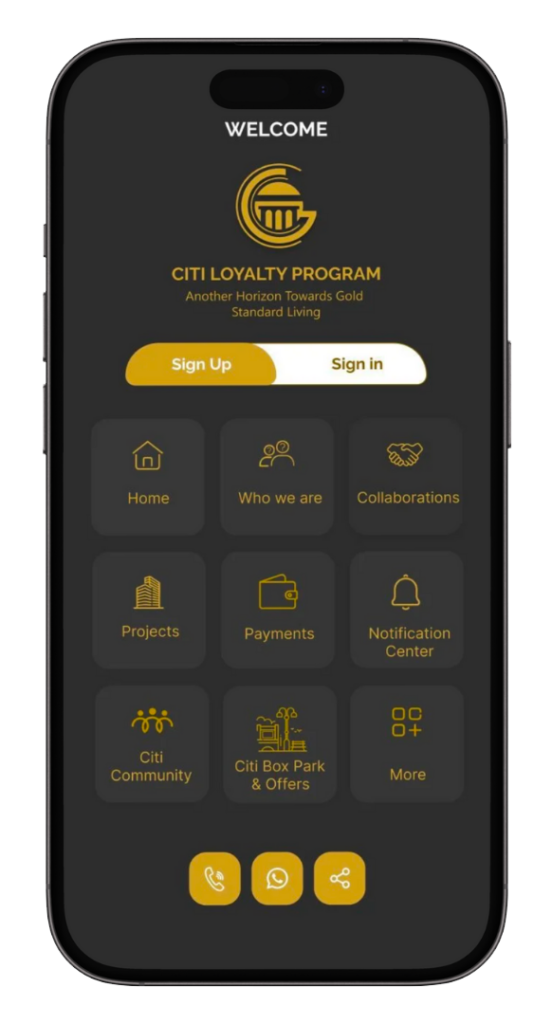
Step - 1
Click “Sign Up” Button to Get Register as “Member” With Citi Loyalty Program.
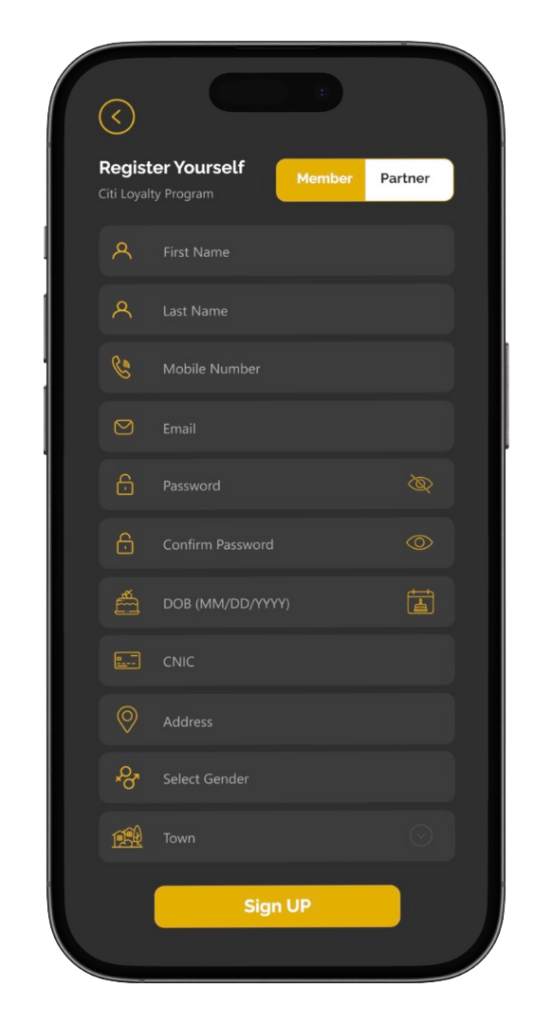
Step - 2
Fill Complete Form By Choosing “Member” and Click Sign Up
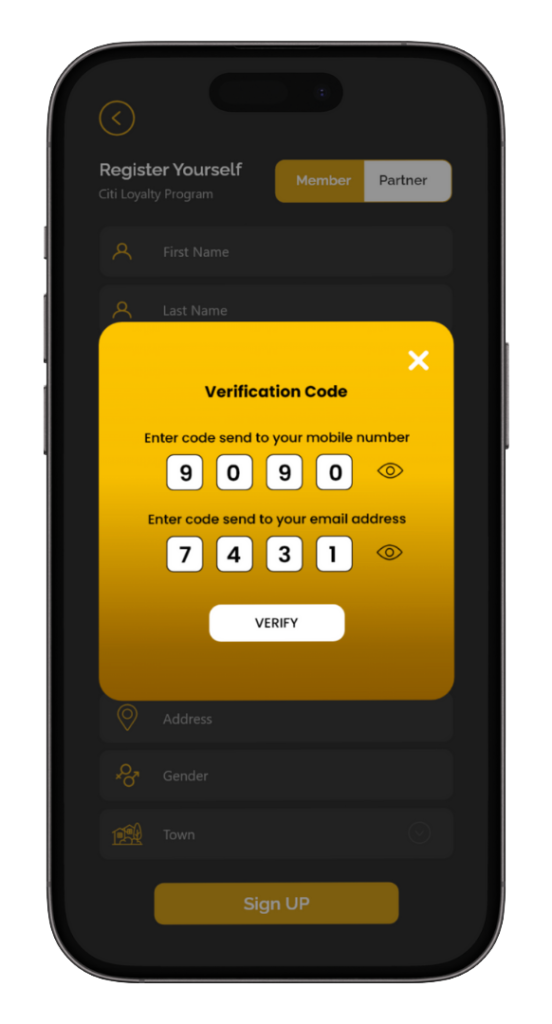
Step - 3
You will Received 2 codes for “Mobile Number” & “Email” Verification.
To activate your account kindly overview the details provided for you.
Topup Balance Method
Easy Steps to Recharge Citi Loyalty E-Wallet
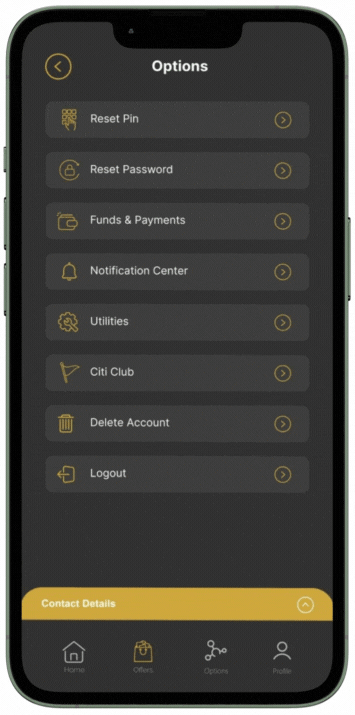
Step - 1
Choose “Fund & Payments” from “Options” Screen list to recharge your Citi E-Wallet.
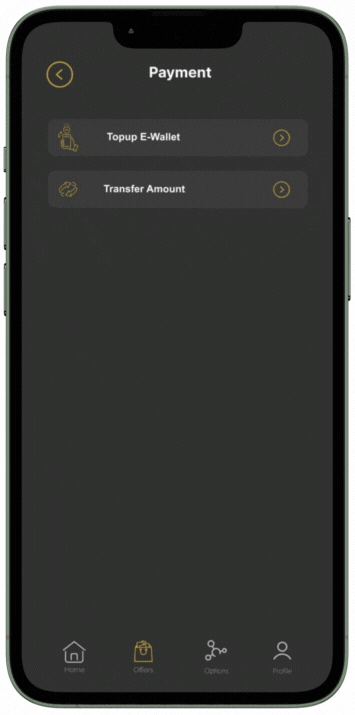
Step - 2
Select “Topup E-Wallet”
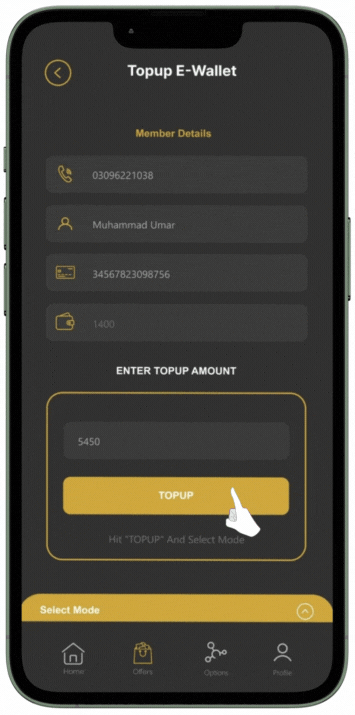
Step - 3
“Write amount you want to TOPUP E-wallet” and press “Top-Up” Button.
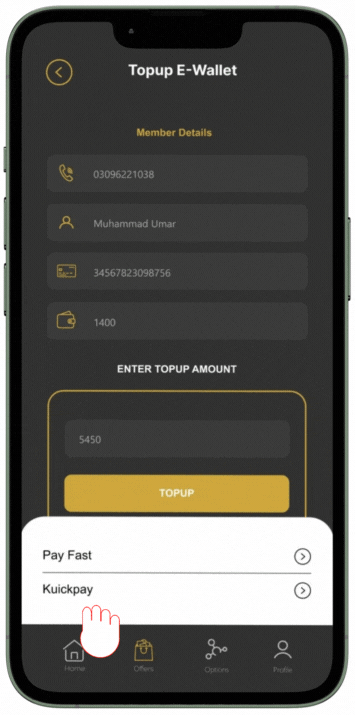
Step - 4
Select any one from ” Pay Fast OR Kuickpay”.
To Proceed Next For Topup E-Wallet, Further Details Attached for your Guidence.
Citi Bill Payment Method
Facility Avilable 24/7
1- For Members
No additional charges will be applied for payments made as member.
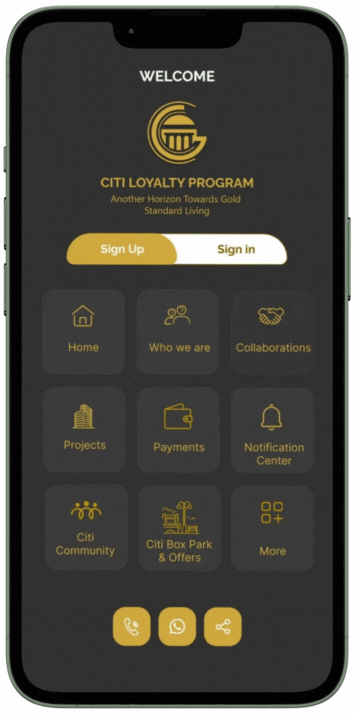
Step - 1
Choose “Payments” from “Welcome” Screen to start payment your Citi Bill as member.
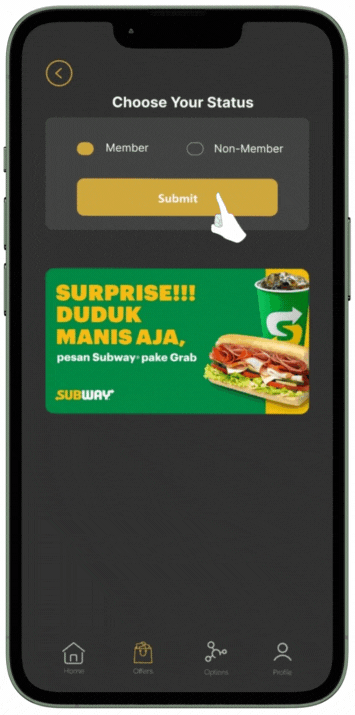
Step - 2
Select “Member” and press “Submit”.
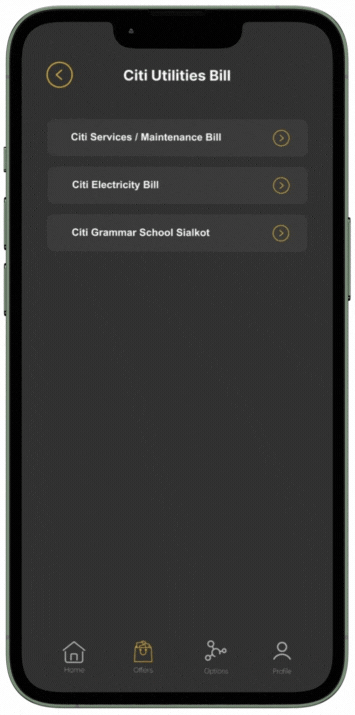
Step - 3
Choose your bill you want to pay “Citi Services /Maintenance Bill ” from given list of “Citi Utilities Bill” Screen .
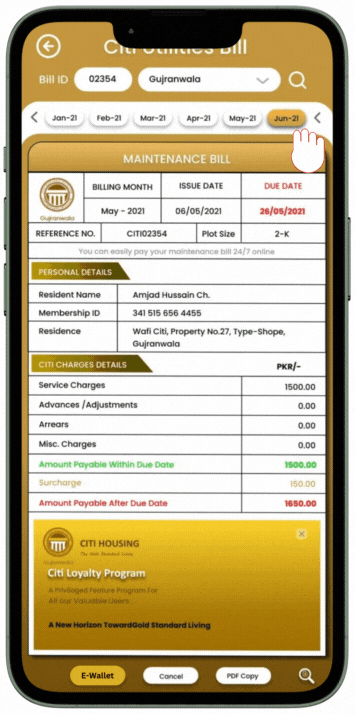
Step - 4
Enter your “Bill ID” in given space then select town, month and press “Search” button to proceed further click “E-Wallet”.
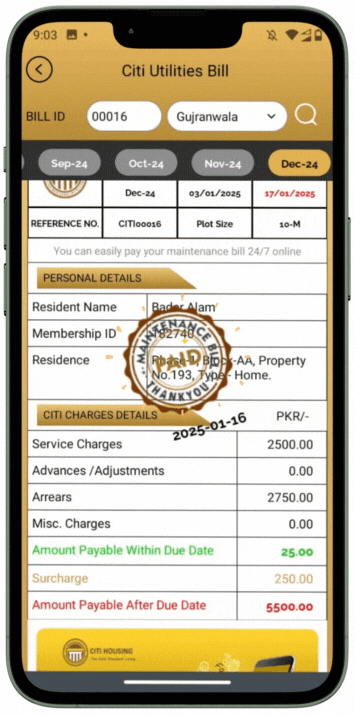
Step - 5
On successful complition of transaction “Paid” stamp will appear with date followed by a confirmation message will received.
Detailed Guidelines For Member Bill Payment Download Here
Citi Bill Payment Method
Facility Avilable 24/7
2- For Non-Members
Additional charges will be applied for payments made as a non-member.
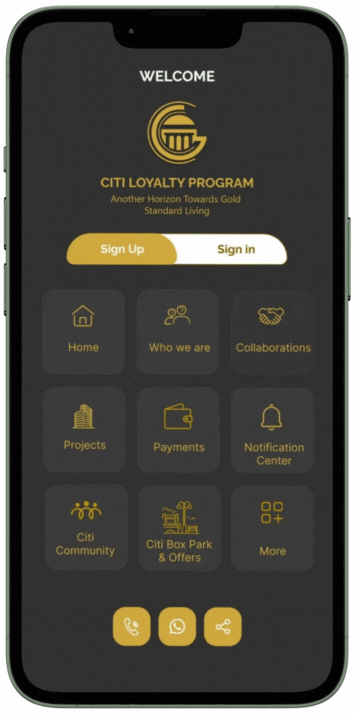
Step - 1
Choose “Payments” from “Welcome” Screen to start payment your Citi Bill as member.
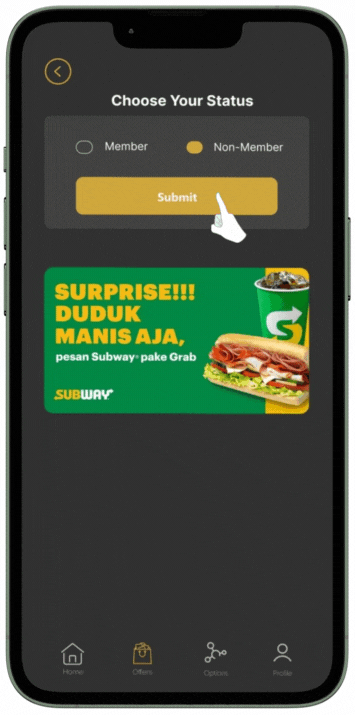
Step - 2
Select “Non-Member” and press “Submit”.
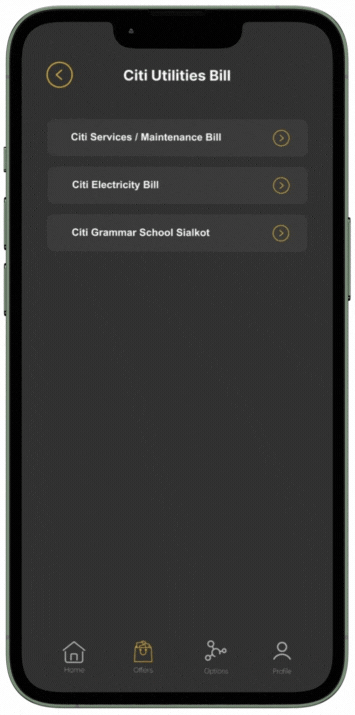
Step - 3
Choose your bill you want to pay “Citi Services /Maintenance Bill ” from given list of “Citi Utilities Bill” Screen .
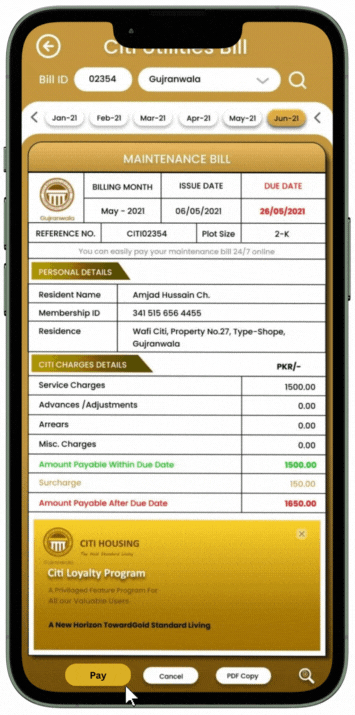
Step - 4
Enter your “Bill ID” in given space then select town, month and press “Search” button to proceed further click “Pay”.
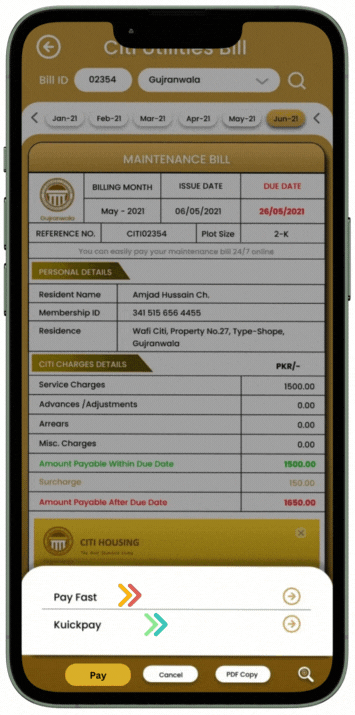
Step - 5
Choose any one of the given options “Pay Fast” OR “Kuickpay”
Detailed Guidelines For Non- Member Bill Payment Download Here
Vouchers Redemption Method
To avail discounts “Offers” screen allows member to redeem vouchers electronically.
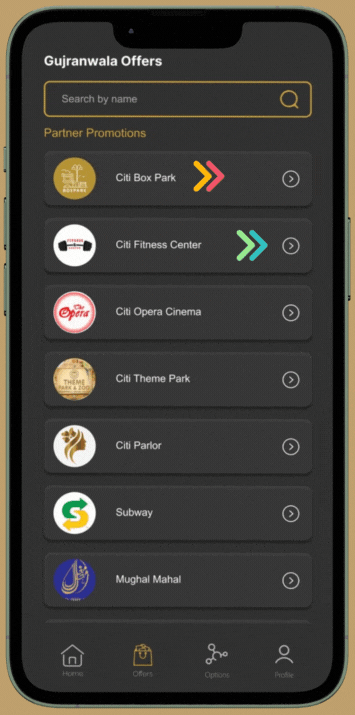
Step - 1
Choose relevant brand from “Offers” screen list.
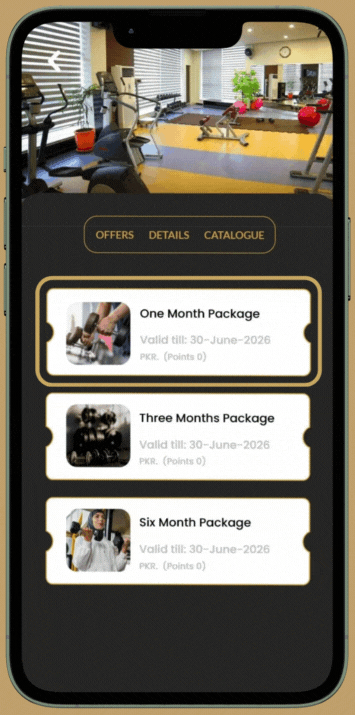
Step - 2
Choose “Voucher” of relevant branch.
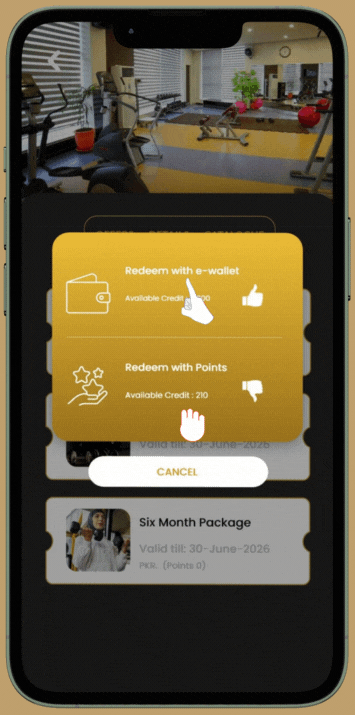
Step - 3
Choose one from:
Redeem With E-Wallet (if you have sufficient balance)
OR
Redeem With Points (if you have sufficient points)
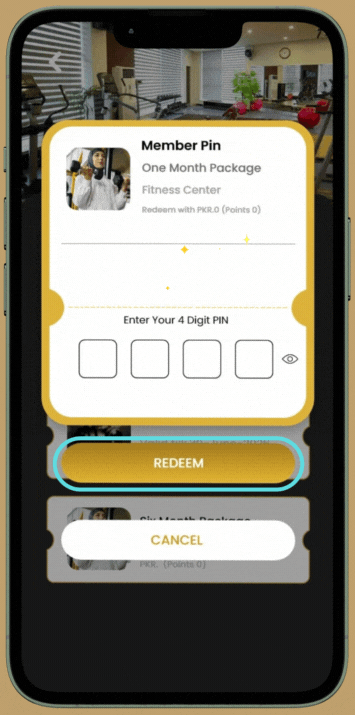
Step - 4
“Member PIN” popup appears enter your 4-digit PIN and click redeem (PIN also available in profile)
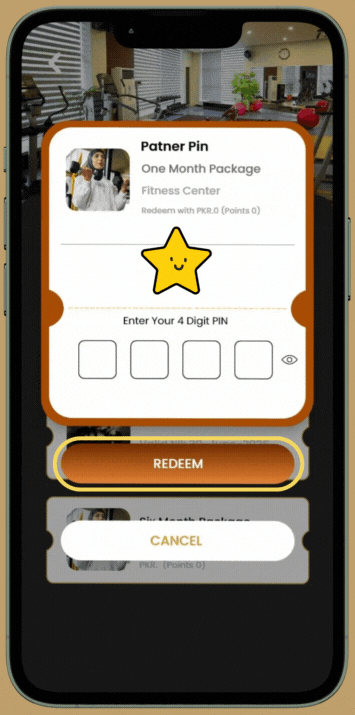
Step - 5
“Partner PIN” popup appears, relevant outlet branch manager will enter 4-digit PIN and click redeem (PIN provided at spot by
vendor)
Upon correct match of 2-sided PINs (Member & Partner) popup appear “Promotion redeemed successfully” click Ok.
Confirmation SMS will received followed by redemption history and transaction history in “Notification Center” will
also updated respectively by calendar wise for your record
checking.
Detailed Guidelines to Avail Citi Loyalty Program Discounts, Download Here.
Citi "SOS" Feature
Available on “Home” screen of “Citi Gold Card” mobile app, facilitate to Citi residents in any emergency conditions. This featured button designed in three (3) indicating stages
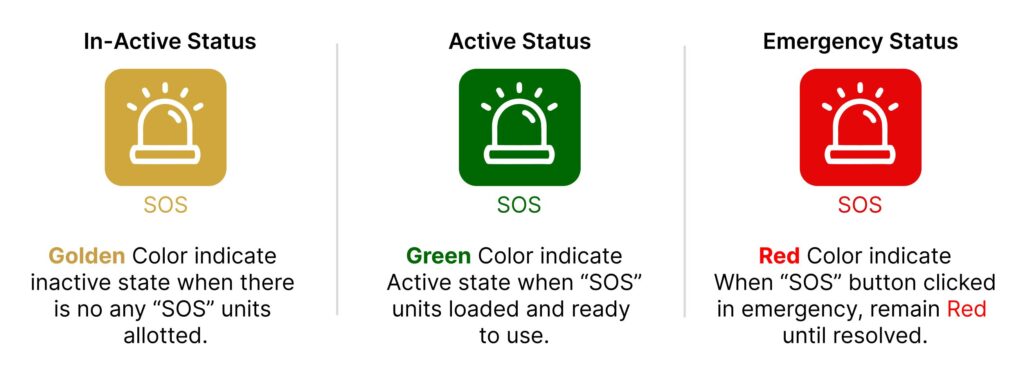
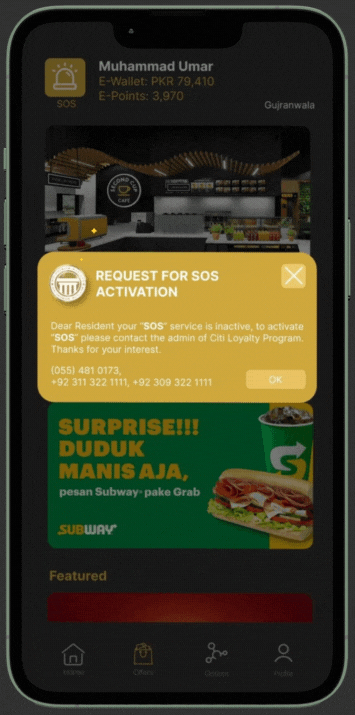
Request For Activation
SOS Golden Color Button, represents “INACTIVE“. Citi Resident will request for Activation as instructed.
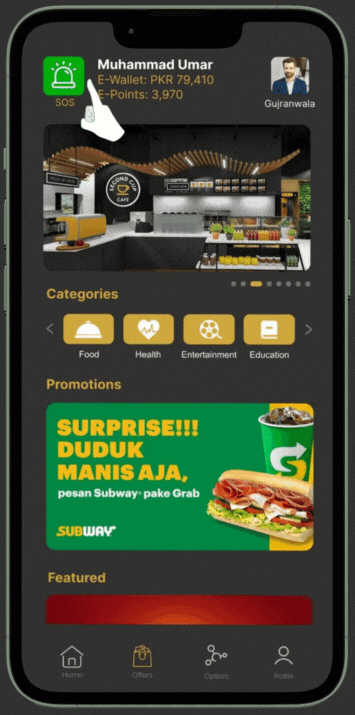
Active SOS Button
SOS Green Button represent units loaded & ready for action.
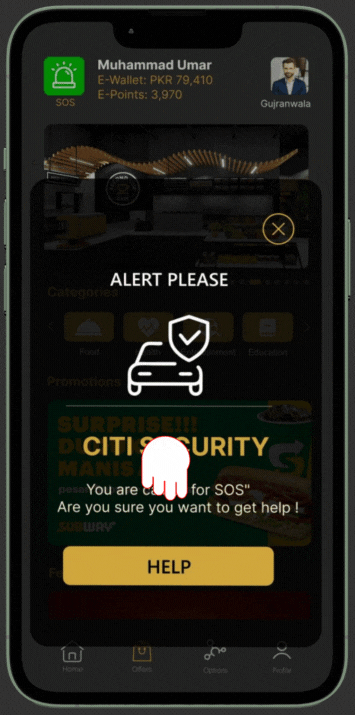
Emergency Stage For Help
Clicking “Green SOS” Button a confirmation popup appear then press “Help” in emergency. This action transfer an “SOS” call to Citi Security Control Room.
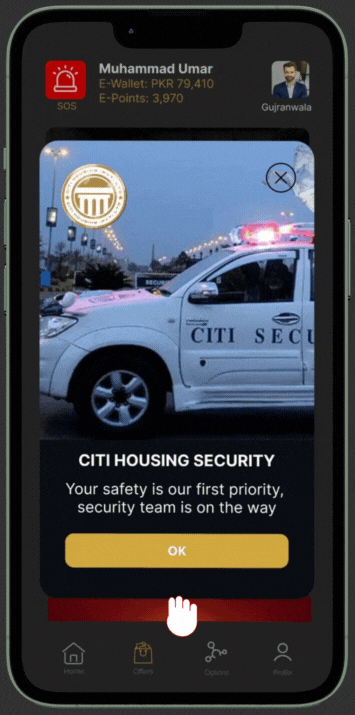
Citi Security Received Your SOS Call
SOS Button turns its color into “RED” represent an SOS Call transfered to Citi Security Control.
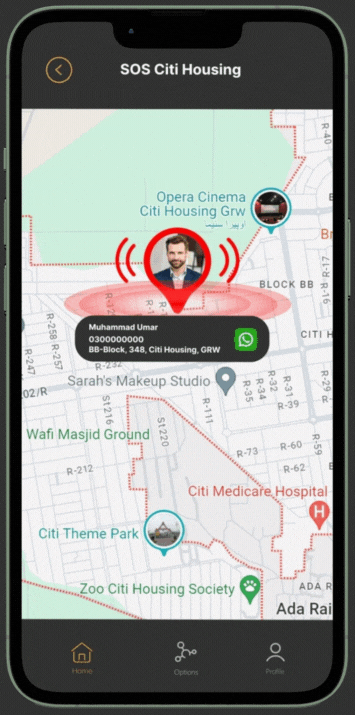
Citi Security Control Reacting Stage
Citi Security Control Room Screen blowing a popup, louder beep on google screen with your location, contact and address.
Download Complete Guidelines For Your Further Details Here.